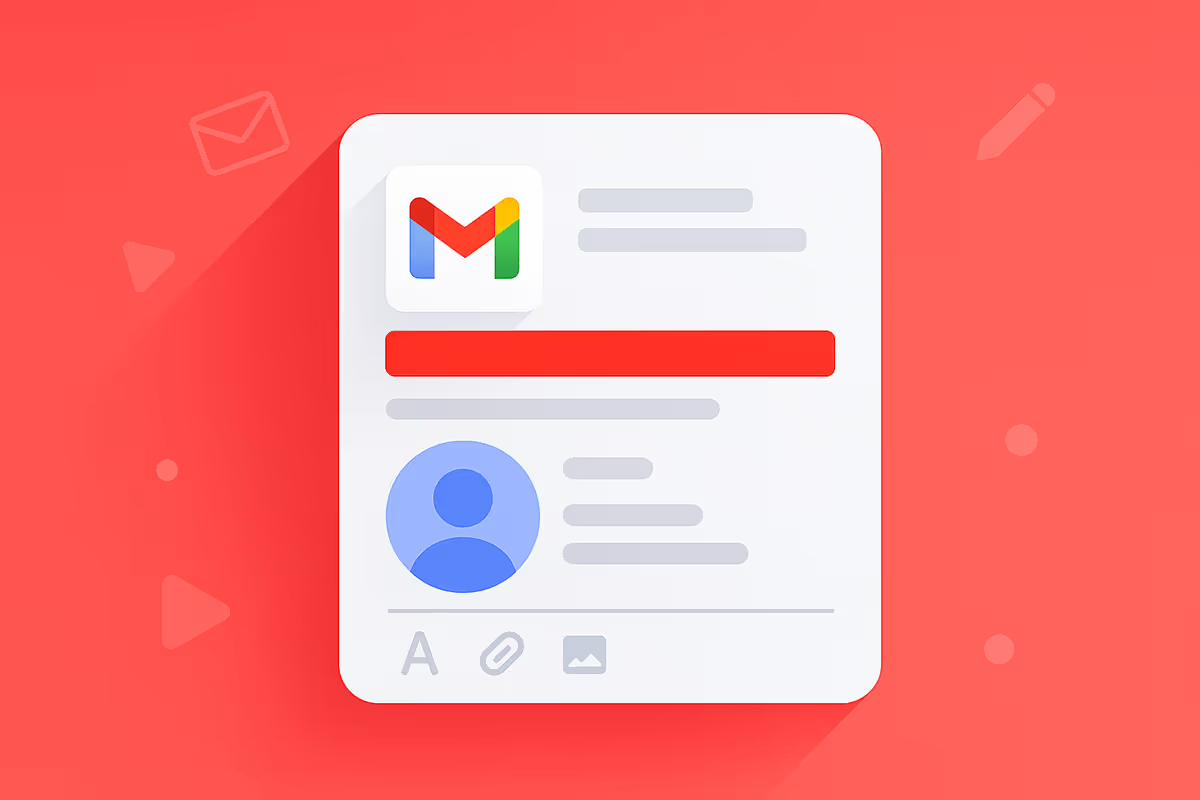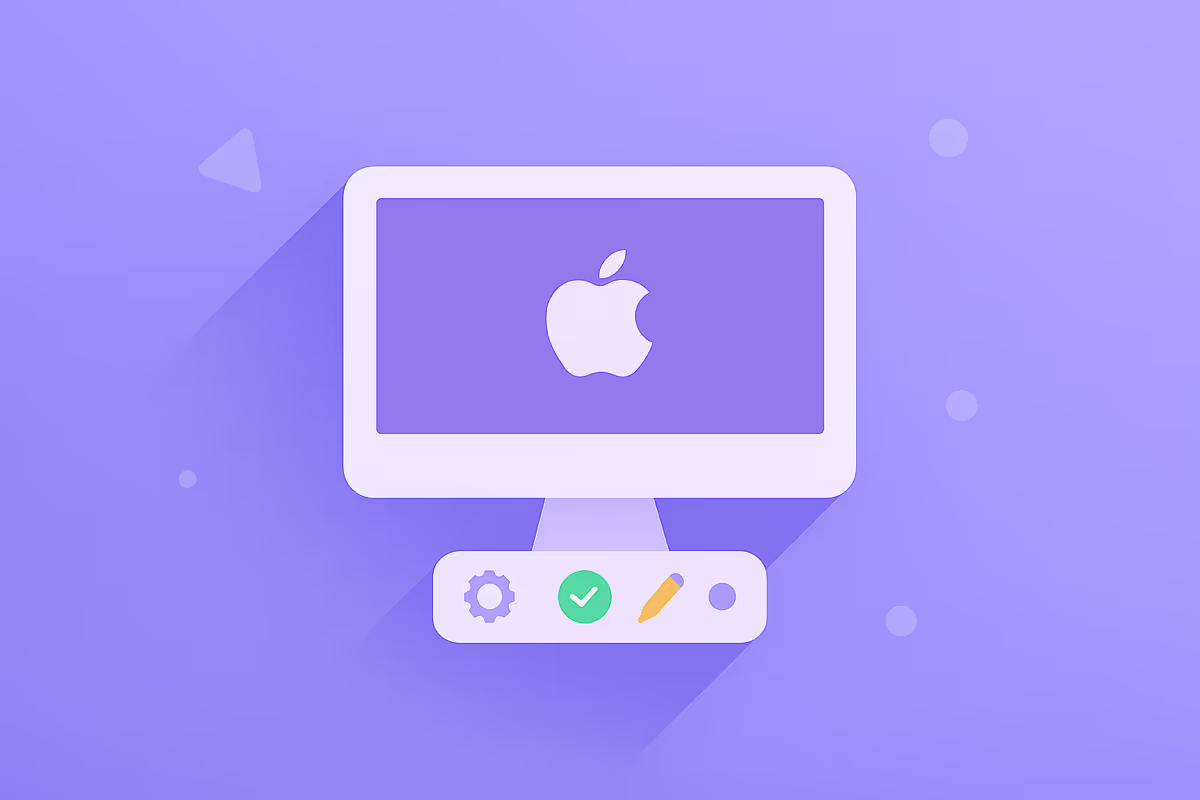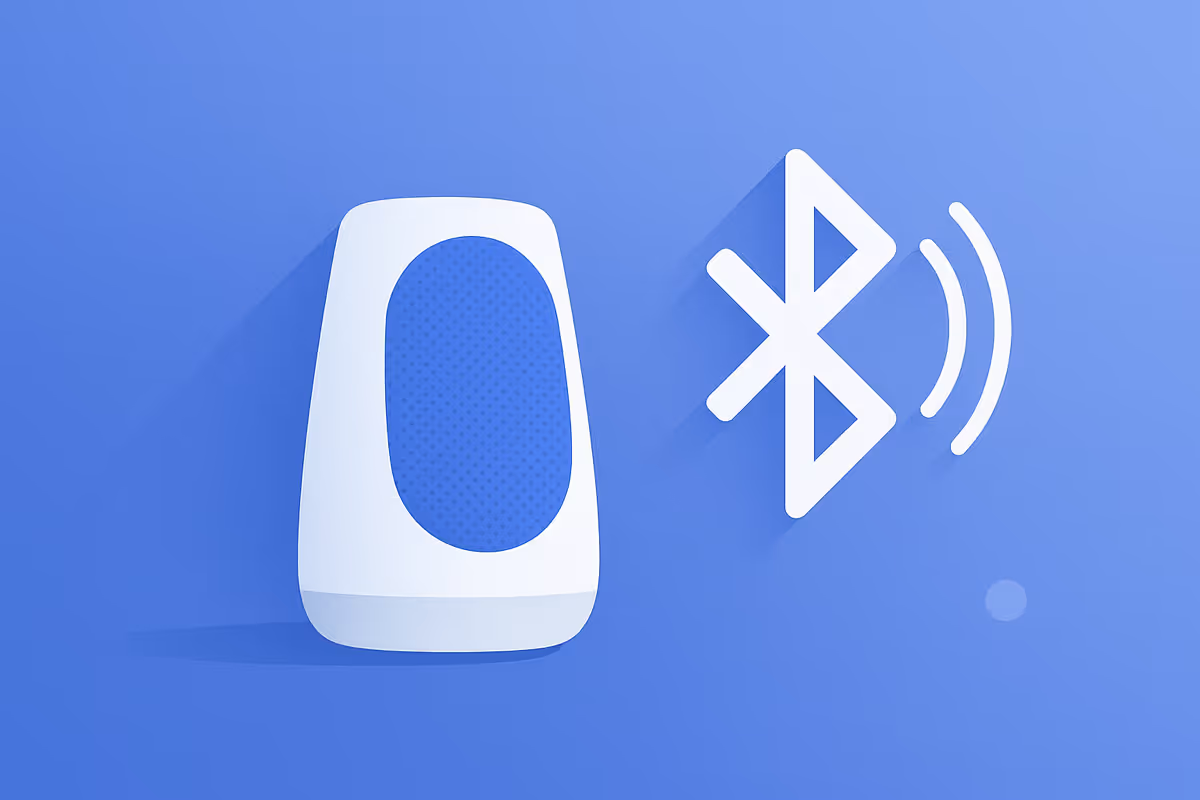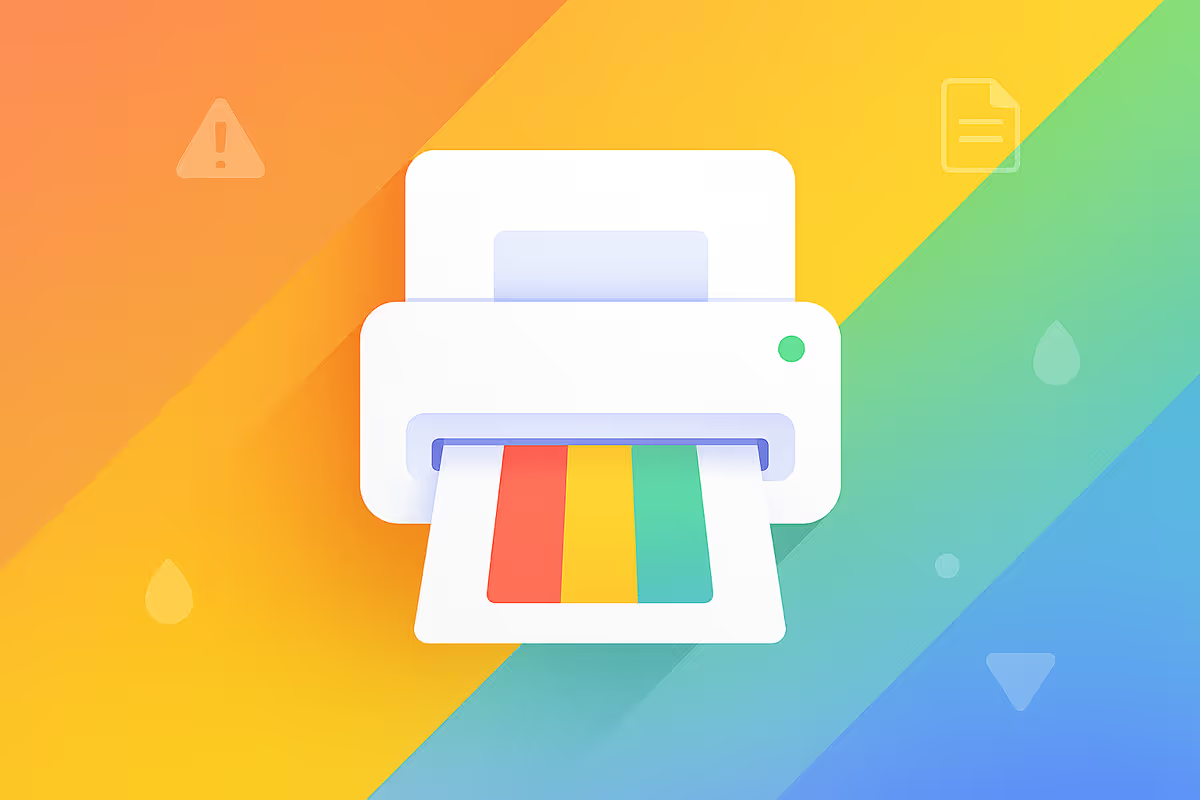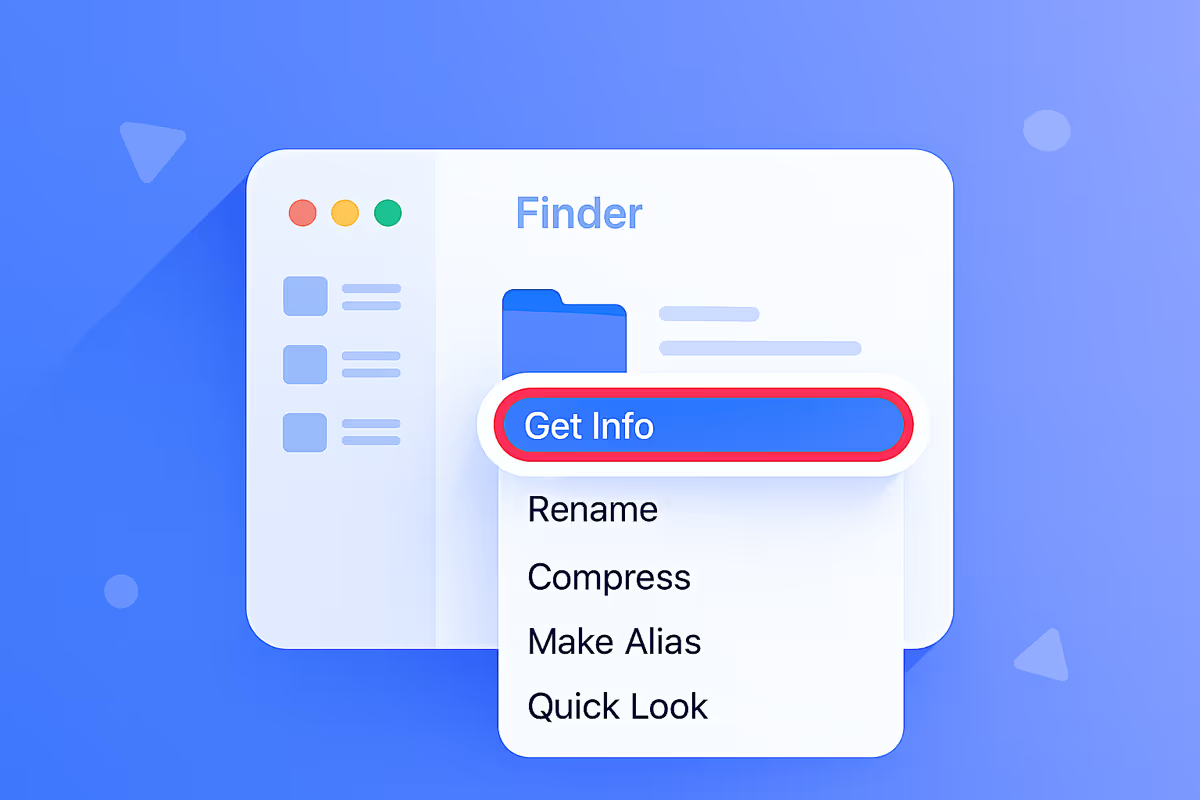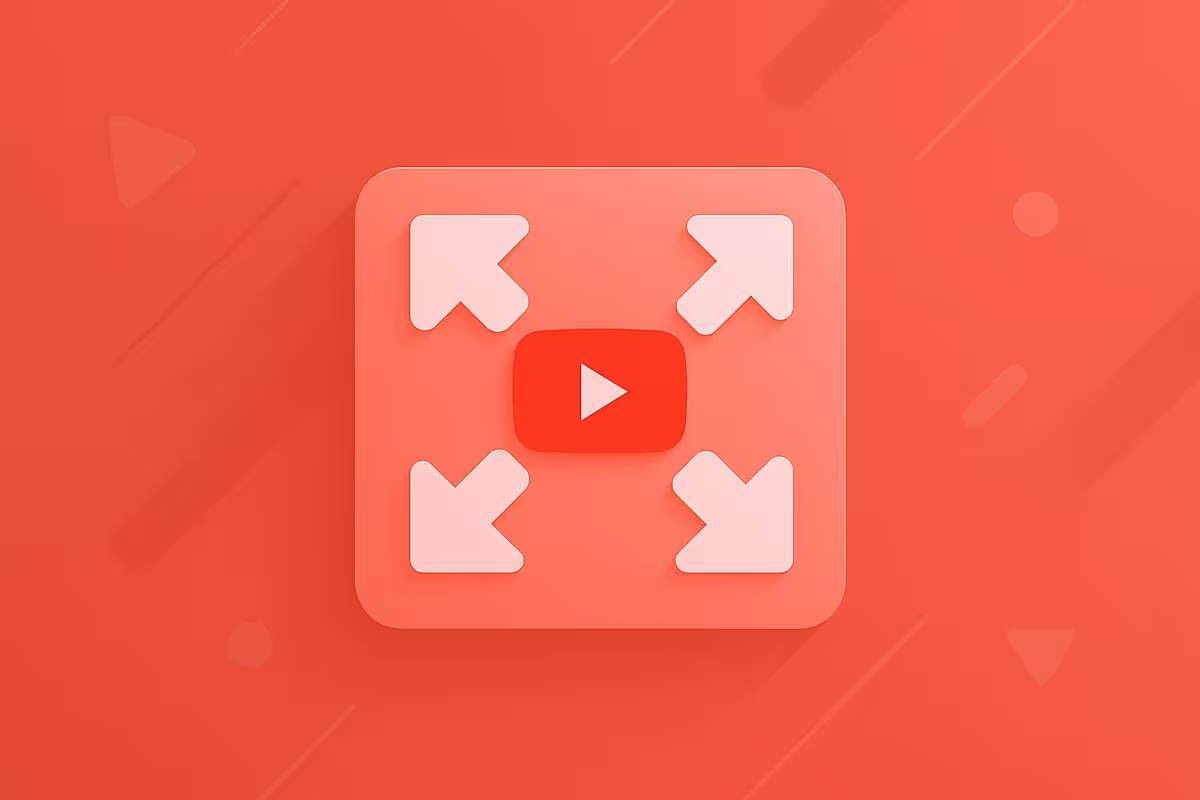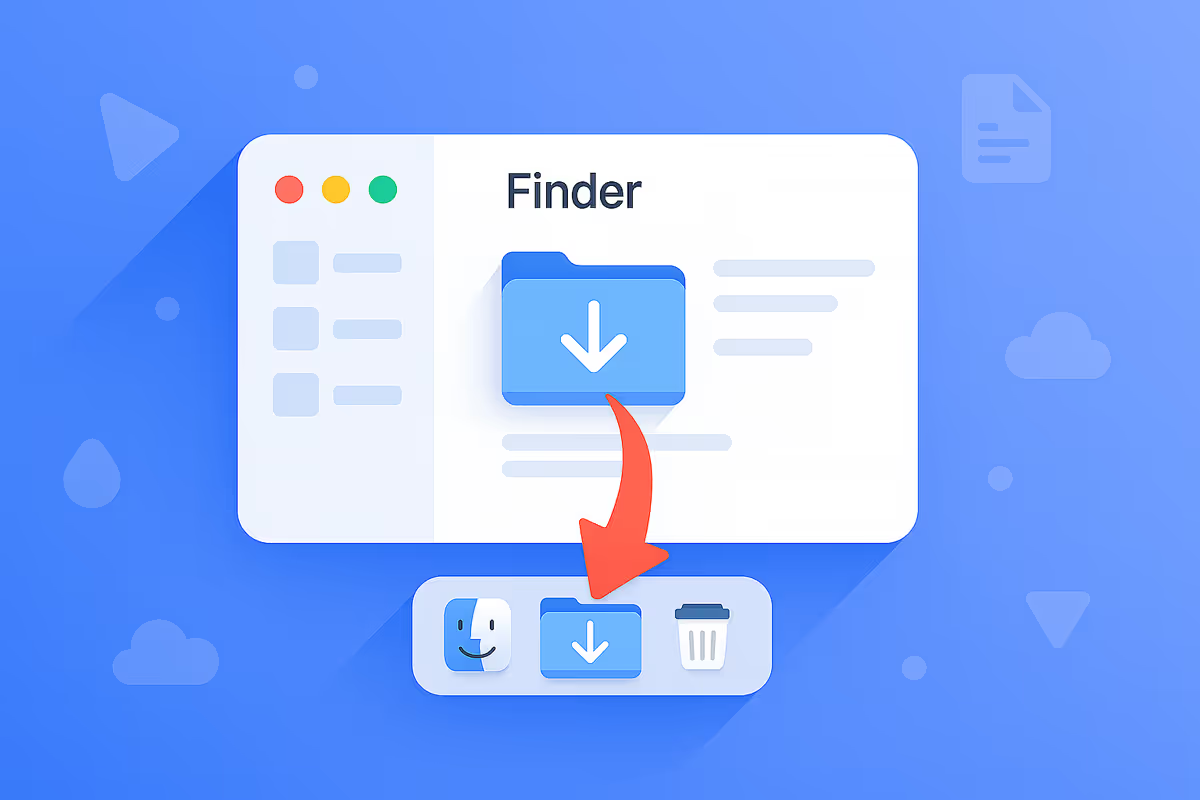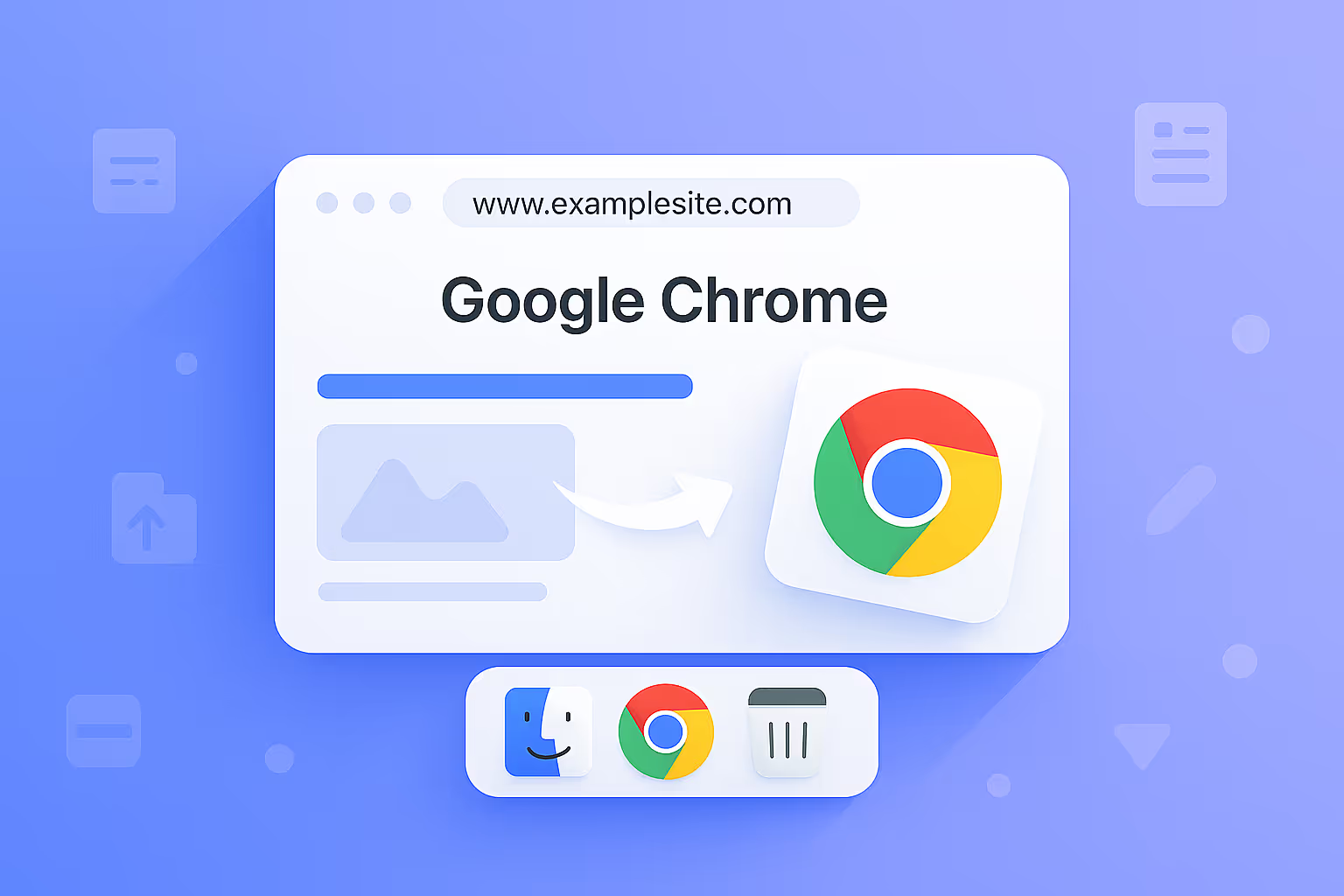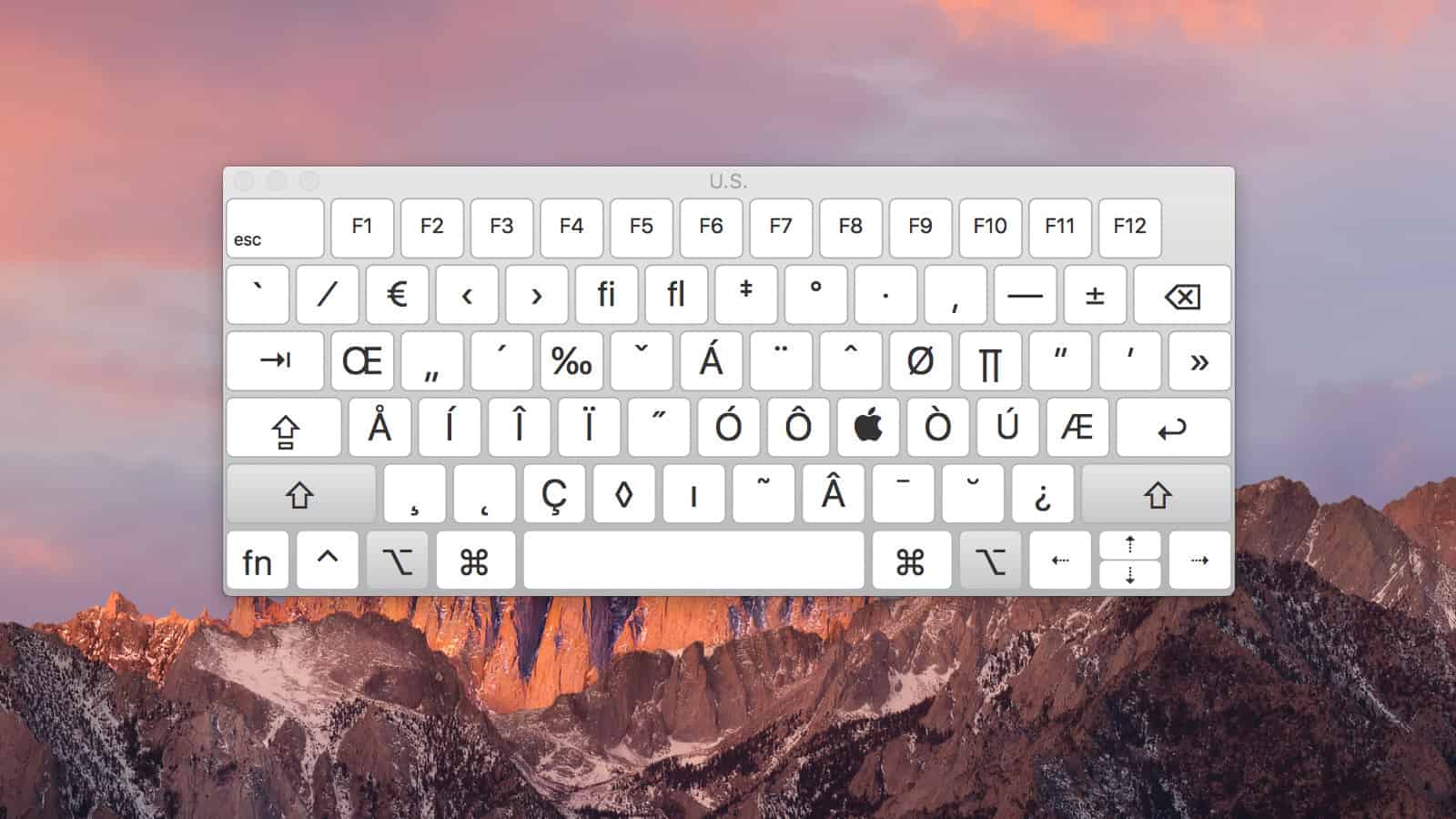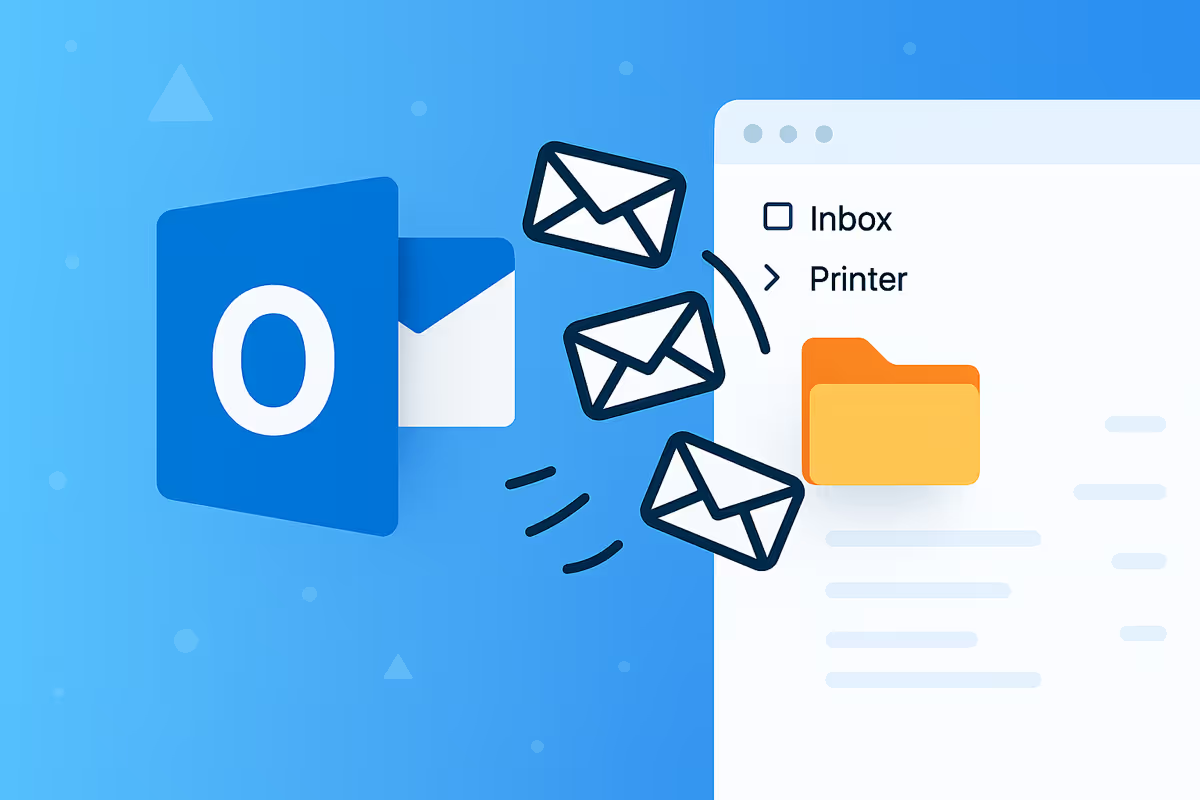
Outlook Rule
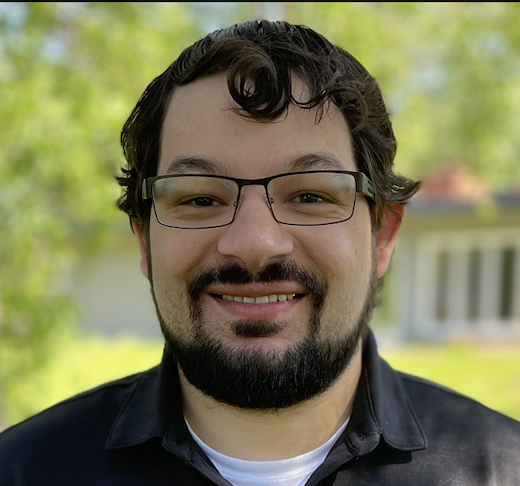
Step 1: Copy the Sender’s Email Address
1. Open the email that was sent from the printer/copier after scanning a document.
2. Hover over the sender’s profile icon.
3. Right-click or hover over the email address and select “Copy” (you don’t need to open the email).
Step 2: Open Outlook Rules Settings
4. Click the Settings gear icon in the upper-right corner of Outlook.
5. Select “Rules”from the settings menu.
Step 3: Create a New Rule
6. If a similar rule already exists, delete it by clicking the trash icon (optional).
7. Click “Add new rule.”
8. Name the rule (e.g., “Printer”) and press Enter
Step 4: Set the Rule Condition
9. Under the Conditions section, choose “From.”
10. Paste the sender’s email address (ex. copier@yourdomain.com) that you copied earlier.
Step 5: Set the Rule Action
11. Under the Actions section, choose “Move to.”
12. Create a new folder named “Printer” (or choose an existing folder).
Step 6: Finalize Rule Settings
13. Match the folder name to the rule name for easier tracking (e.g., both named “Printer”).
14. Uncheck “Stop processing more rules.”
15. Check “Run this rule now.”
16. Click “Save” to activate the rule.
Step 7: Test the Rule
17. Make sure the rule appears with a blue toggle (indicating it’s active).
18. Click “Close” to exit the rule settings.
19. Scan a test document from the printer.
Verify that the scanned email is automatically moved into the “Printer” folder and no longer appears in your inbox.
Introduction
One of the best methods for organizing your inbox emails is by creating what’s referred to as rules. And it’s amazing—they’ll make your life a lot simpler if you’re one of those who gets a lot of emails. So, what is a rule? Well, a rule dictates how your emails behave in your inbox—what they do, and where they go. For example, in this tutorial, I’m going to show you a step on how to create a rule for a feature called Scan to Email. That simply means when I go to the printer and scan a document, it’s going to send it as a PDF attachment to my email inbox. And what I want it to do—here’s an example, by the way—is not stay in my inbox. I want it to automatically move into a folder that’s going to be called Printer. So, how do we do that?
Body:
Well, my name is Jay Rockensock, and that is the purpose of this tutorial. So let’s get started. The first thing you’ll want to do is grab the email from the sender. In this case, it’s going to be the copier. There are numerous ways of doing it. One of the ways is simply by clicking its icon, hovering over the email, and copying it. Now, you don’t need to click on it—you can just simply hover over the profile icon, hover over the email, and click Copy there as well. Now that we’ve got the sender’s email, let’s go up to the upper right-hand side and click the settings gear, and then select the tab called Rules. Now, I’ve already made it, so I’m going to go ahead and delete this one and create a new one by selecting Add new rule, and name it Printer. You can name it whatever you would like—I’m just going to keep it simple and go to the second step, which is creating the condition.
How is it going to know what particular email? Well, I’m going to say it will know it by its sender’s email address. That’s why we went ahead and copied it at the beginning. I’m going to go ahead and paste it. Then the third step is selecting its action—I want this email to move to a particular folder. Now, I don’t have that folder created, so I’m going to name it Printer. It is important to have the same name for the folder as the rule. That way, I know which rules go to which folders. For example, this rule is called Printer, so I’m going to name the folder Printer, and confirm it by selecting Save. Uncheck the Stop processing more rules option, because there might be more rules that I’ve created. I don’t want them to stop just because I want this rule to run. On top of that, I want this rule to run right away, so I’m going to check it and then confirm it by selecting Save.
It’s going to automatically engage—or turn on—the rule, and you can see it because, well, it’s blue. If it was disengaged, it would be white. After doing so, I’m going to get out of this pop-up by selecting Close. You can see it automatically created that folder for me, named it with the name I chose, and it automatically found that email and moved it right into that folder. That’s the benefit of rules. So now, anytime I go to that printer and scan whatever I scan, it’s going to send it into my inbox and move it straight into my Printer folder. It’s a quick way for me to get that email—I don’t have to look through my inbox.
Conclusion:
That is the point of this tutorial. Hope it was helpful. Hey, if you’re watching this on YouTube or on my website, hit that like button and share it with your friends. Thank you for watching.
Related Tutorials